- Address:
14422 Shoreside Way Suite 110-160 Winter Garden, FL 34787 - Support:
info@markettradersdaily.com - Phone:
+1 (888) 228-2376

Getting Started With Telegram
Getting Started With Telegram
Telegram is an encrypted instant messaging app that runs on nearly every platform. When you install Telegram on your computer, phone, and tablet, your conversations will sync across devices, allowing you to maintain conversations no matter where you are.
In the following sections, you will see step by step how to install Telegram on both iPhone and Android.
Note: Once you have Telegram on your phone click the button below to join our group.
Telegram is an encrypted instant messaging app that runs on nearly every platform. When you install Telegram on your computer, phone, and tablet, your conversations will sync across devices, allowing you to maintain conversations no matter where you are.
In the following sections, you will see step by step how to install Telegram on both iPhone and Android.
Note: Once you have Telegram on your phone click the button below to join our group.
In the following sections, you will see step by step how to install Telegram on both iPhone and Android.
Note: Once you have Telegram on your phone click the button below to join our group.
Installation Process for iPhone (iOS)
- Open the App Store
- Tap the App Store icon on your iPhone’s home screen.
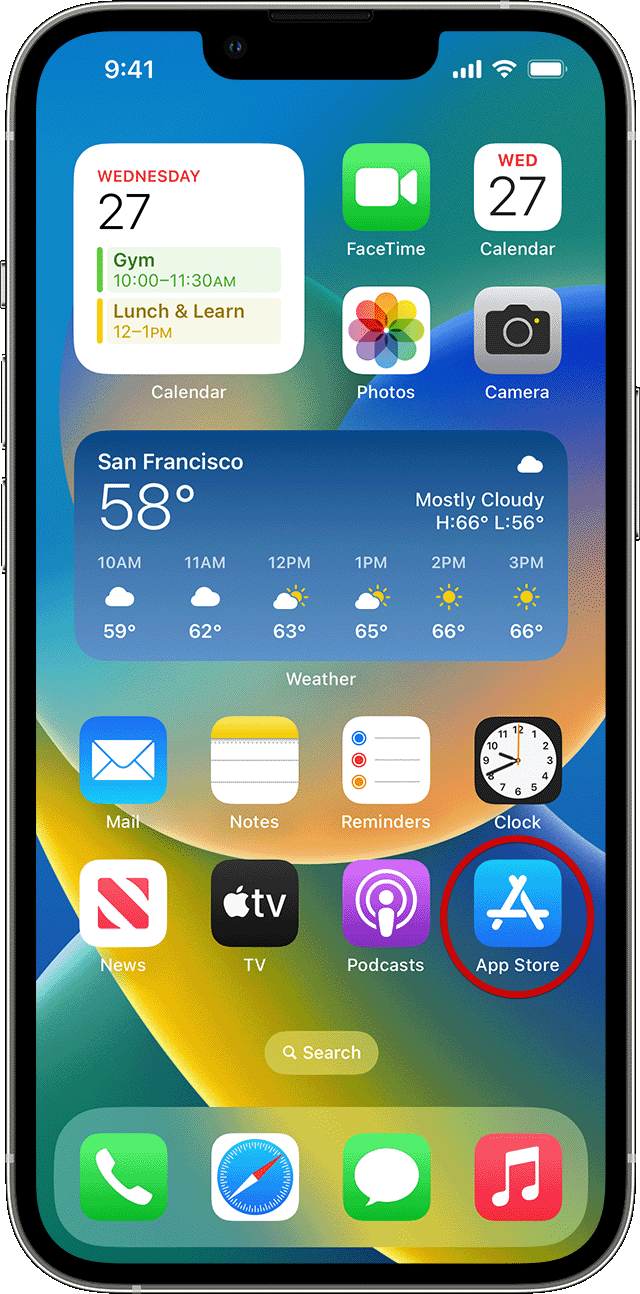
- Search for Telegram
- In the App Store’s search bar, type “Telegram” and press enter.
- Download Telegram
- When you find the Telegram app, tap the “Get” button.
- It may ask for your Apple ID password or Face ID to confirm the download.
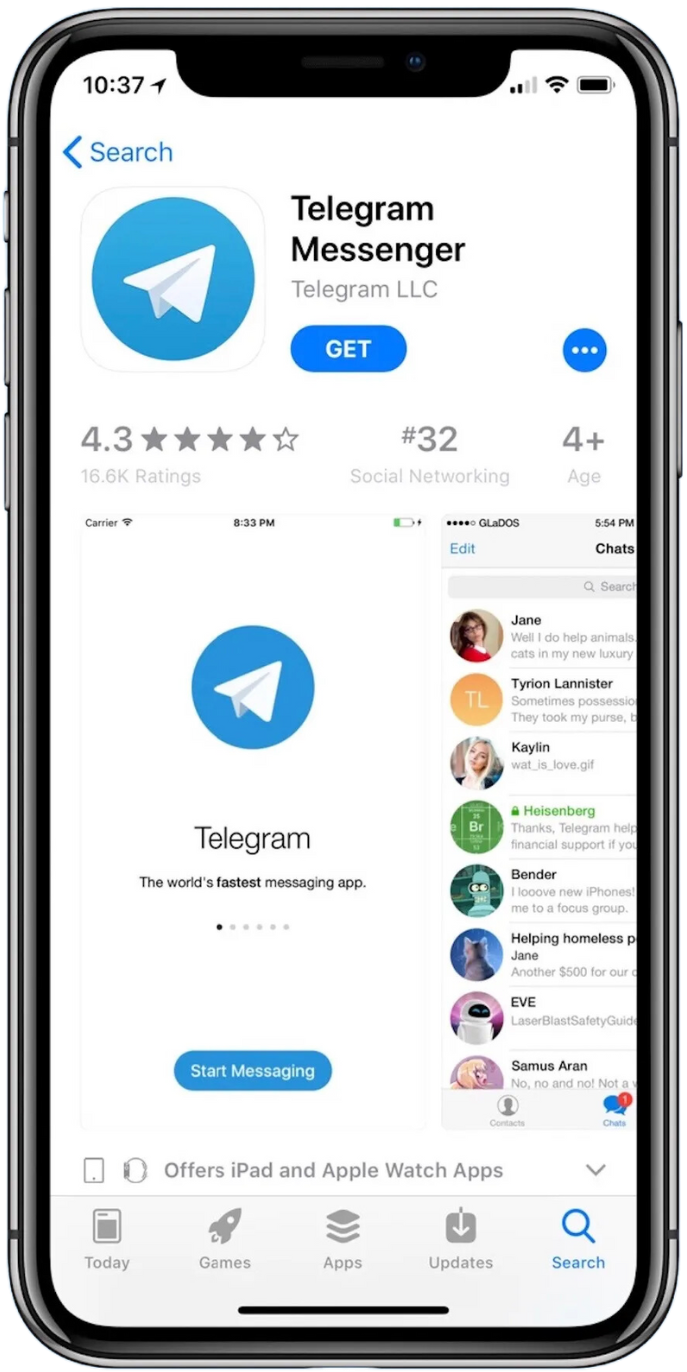
- Open Telegram
- After installation, the app will appear on your home screen. Tap the Telegram icon to open it.
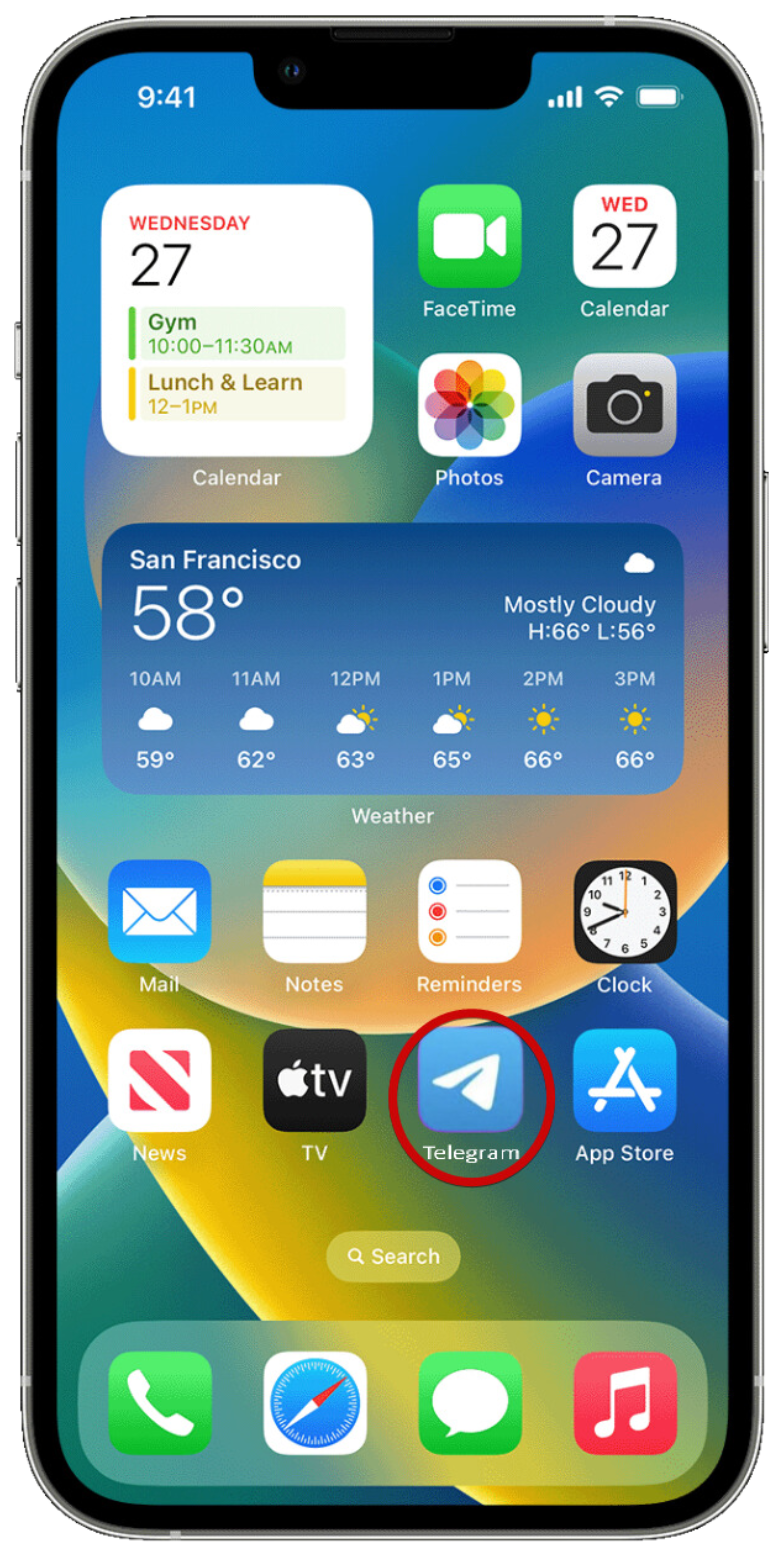
- Set Up Telegram
- Enter your phone number to register.
- You will receive a confirmation code via SMS, which you need to enter into the app to complete the setup.
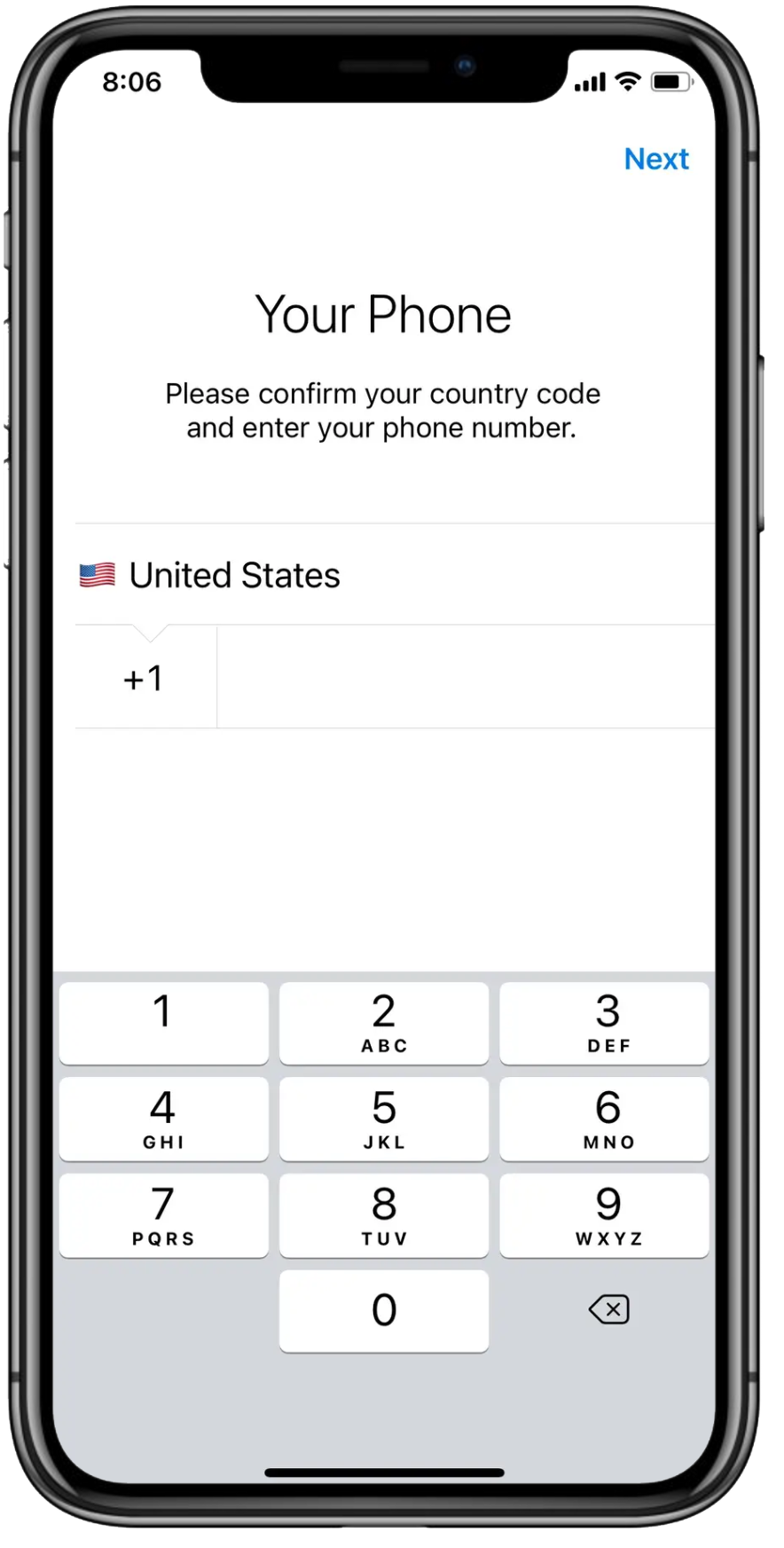
Installation Process for Android
- Open Google Play Store
- Tap the Google Play Store icon on your phone’s home screen.
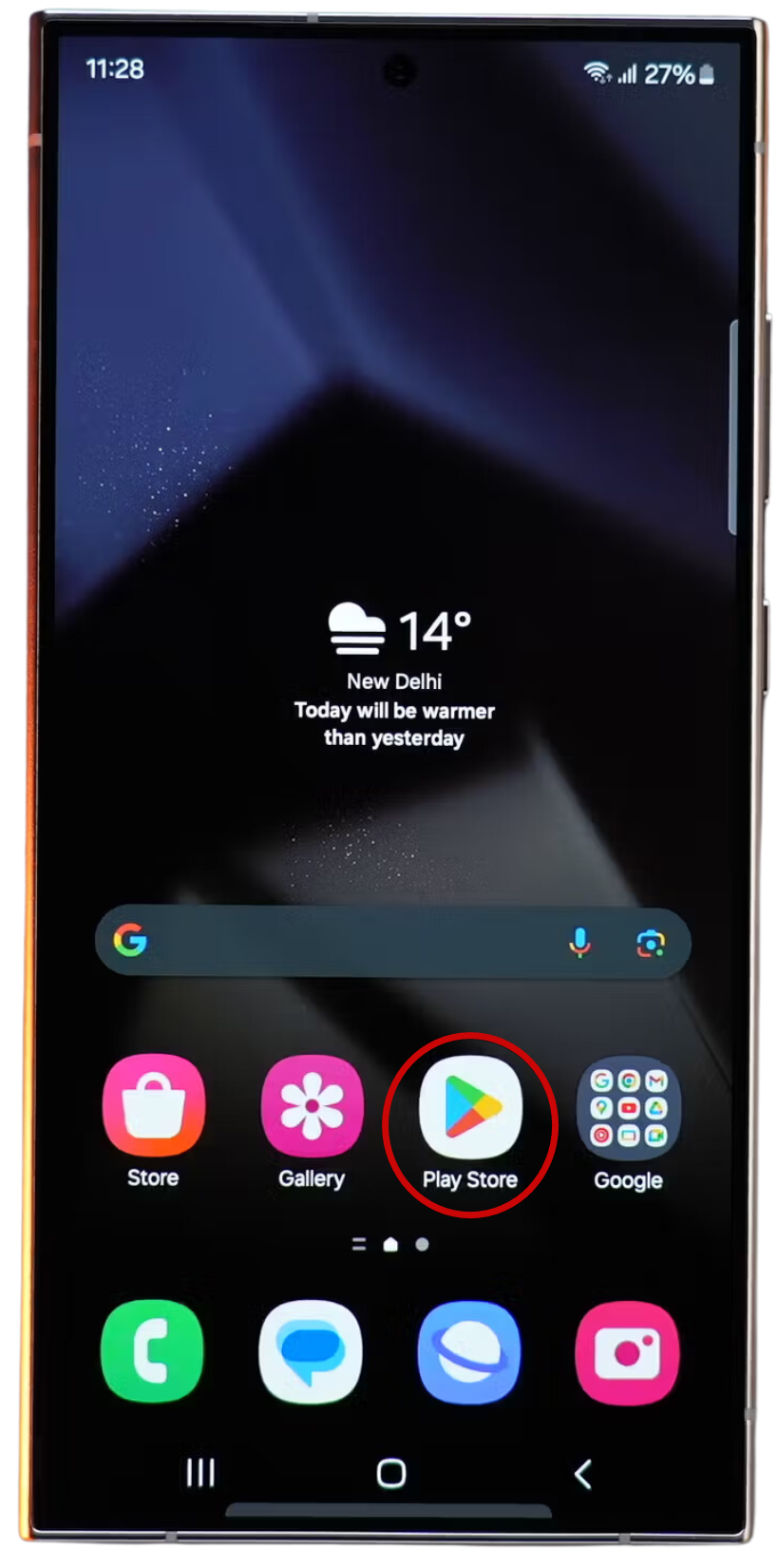
- Search for Telegram
- In the Play Store’s search bar, type “Telegram” and press enter.
- Download Telegram
- Find the Telegram app and tap “Install.”
- The app will download and install automatically.
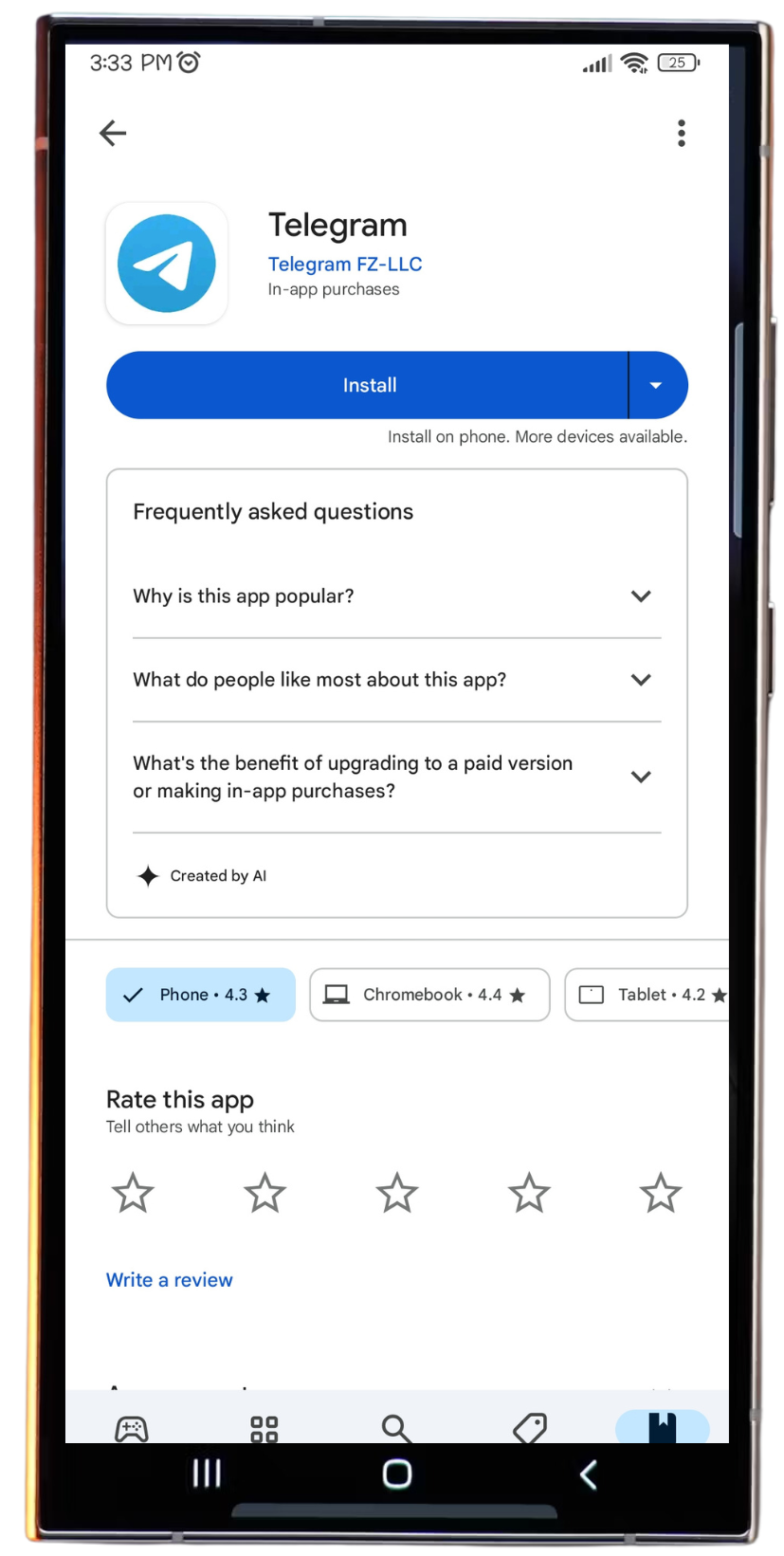
- Open Telegram
- Once installed, tap the Telegram icon on your home screen or app drawer to open it.
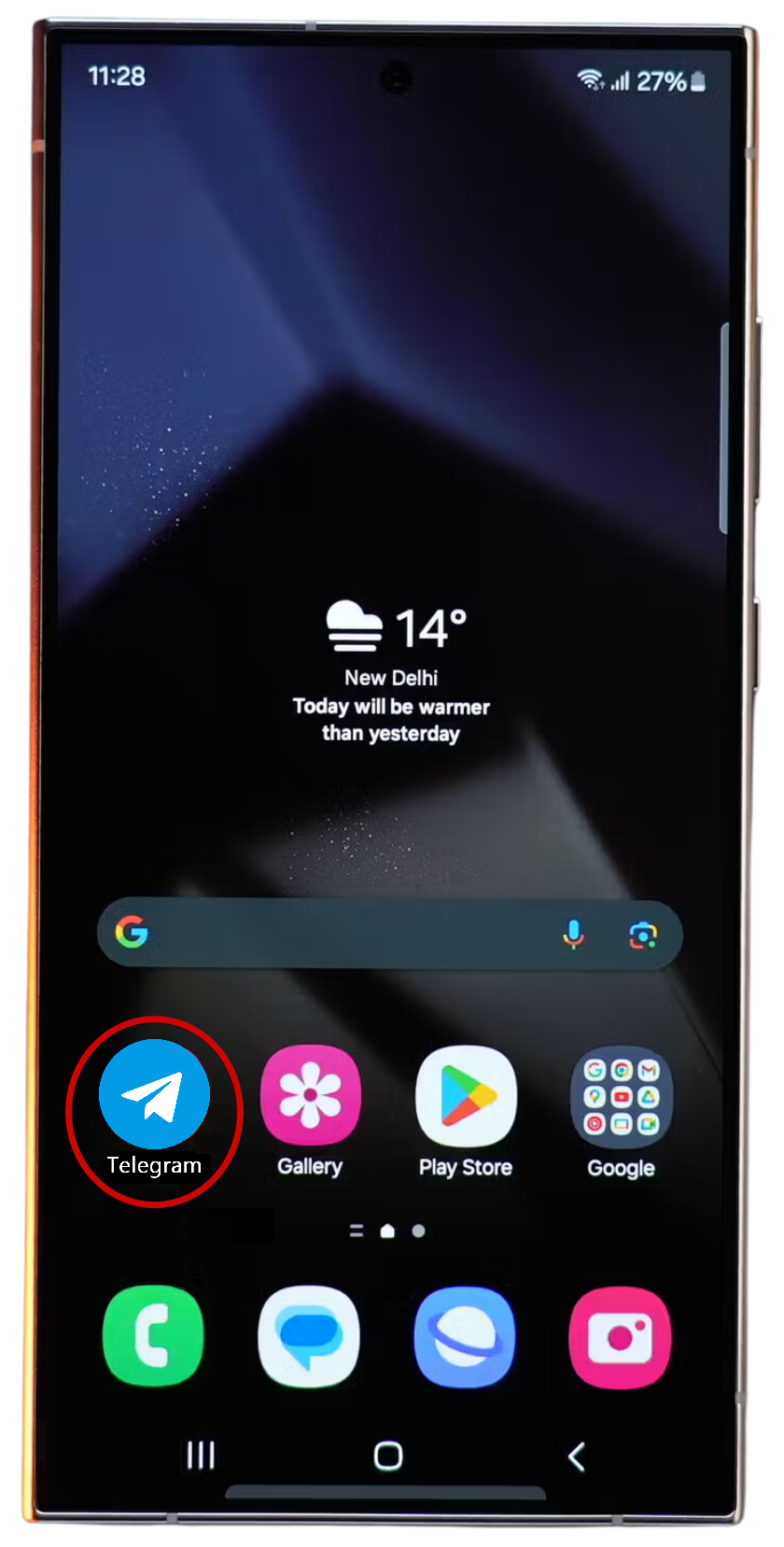
- Set Up Telegram
- Enter your phone number to register.
- You will receive a confirmation code via SMS, which you need to enter into the app to complete the setup.
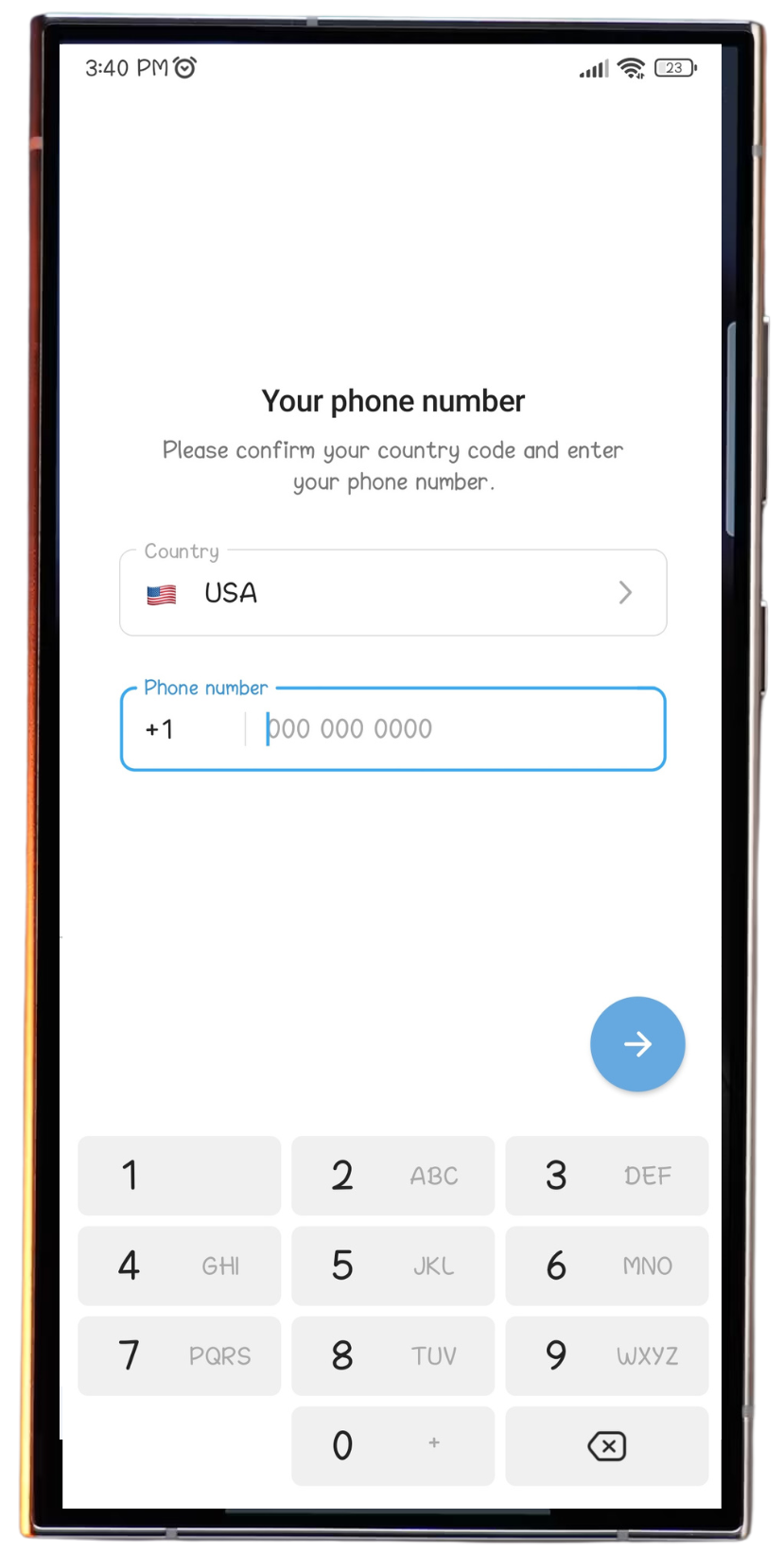
Installation Process for iPhone (iOS)
- Open the App Store
- Tap the App Store icon on your iPhone’s home screen.
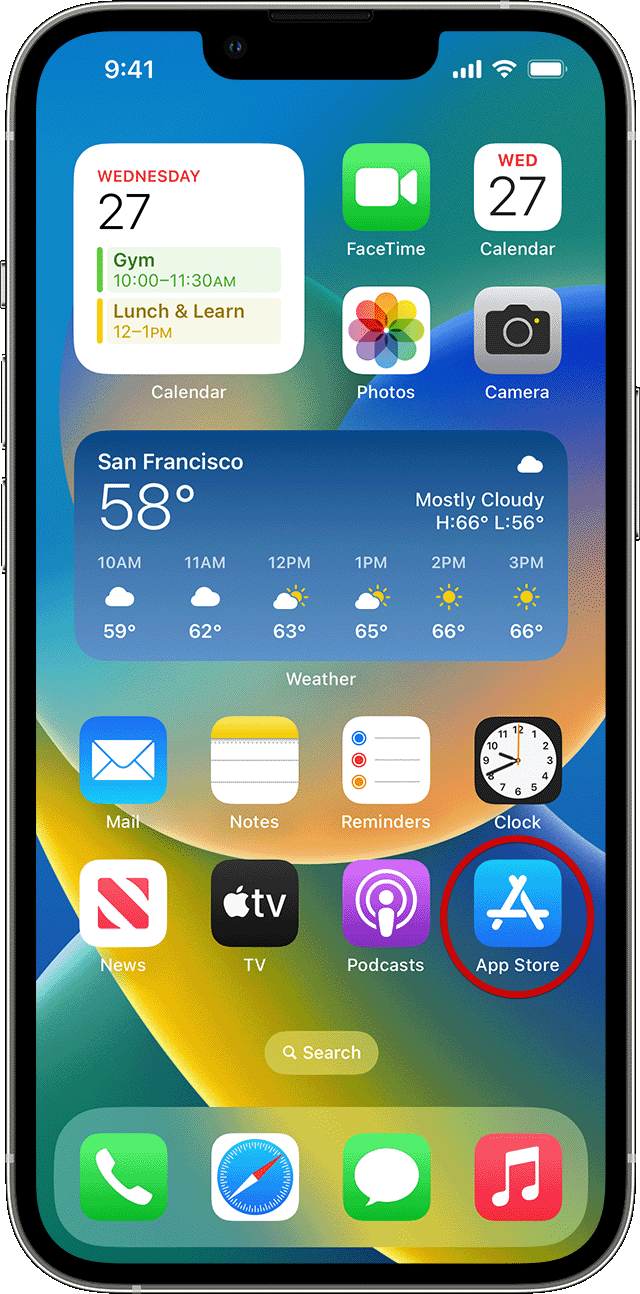
- Search for Telegram
- In the App Store’s search bar, type “Telegram” and press enter.
- Download Telegram
- When you find the Telegram app, tap the “Get” button.
- It may ask for your Apple ID password or Face ID to confirm the download.
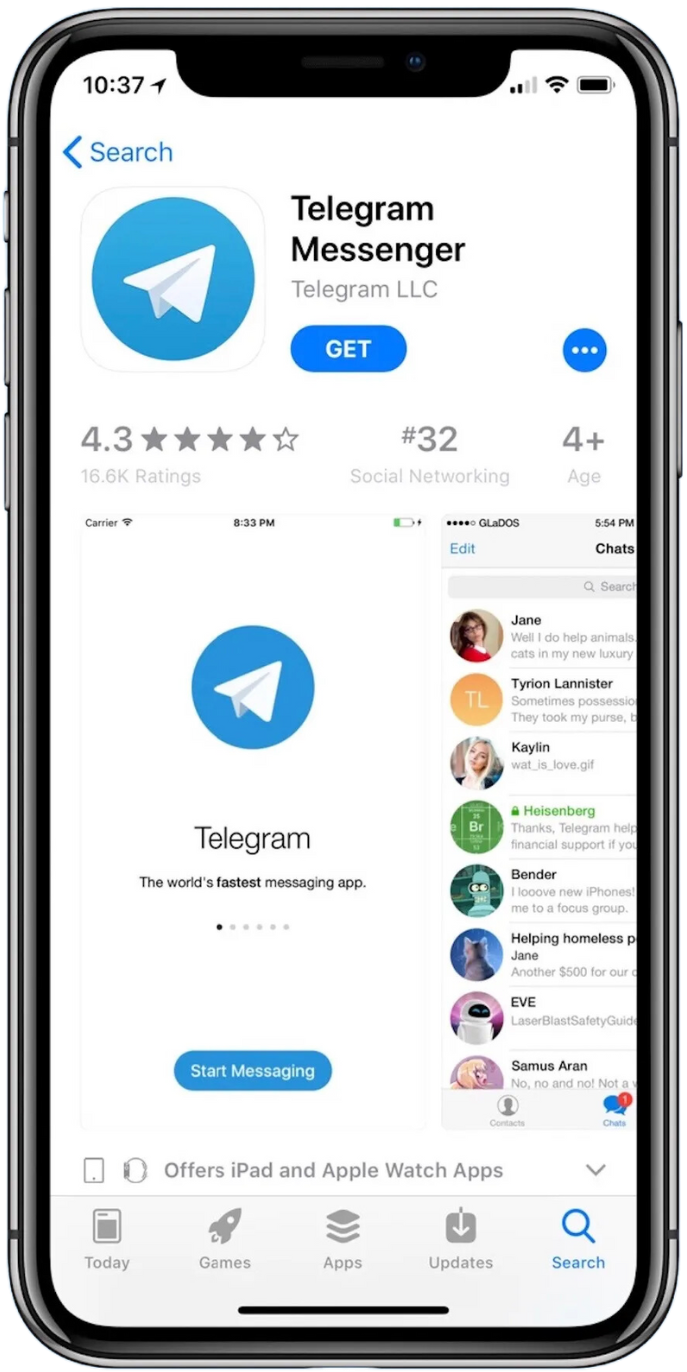
- Open Telegram
- After installation, the app will appear on your home screen. Tap the Telegram icon to open it.
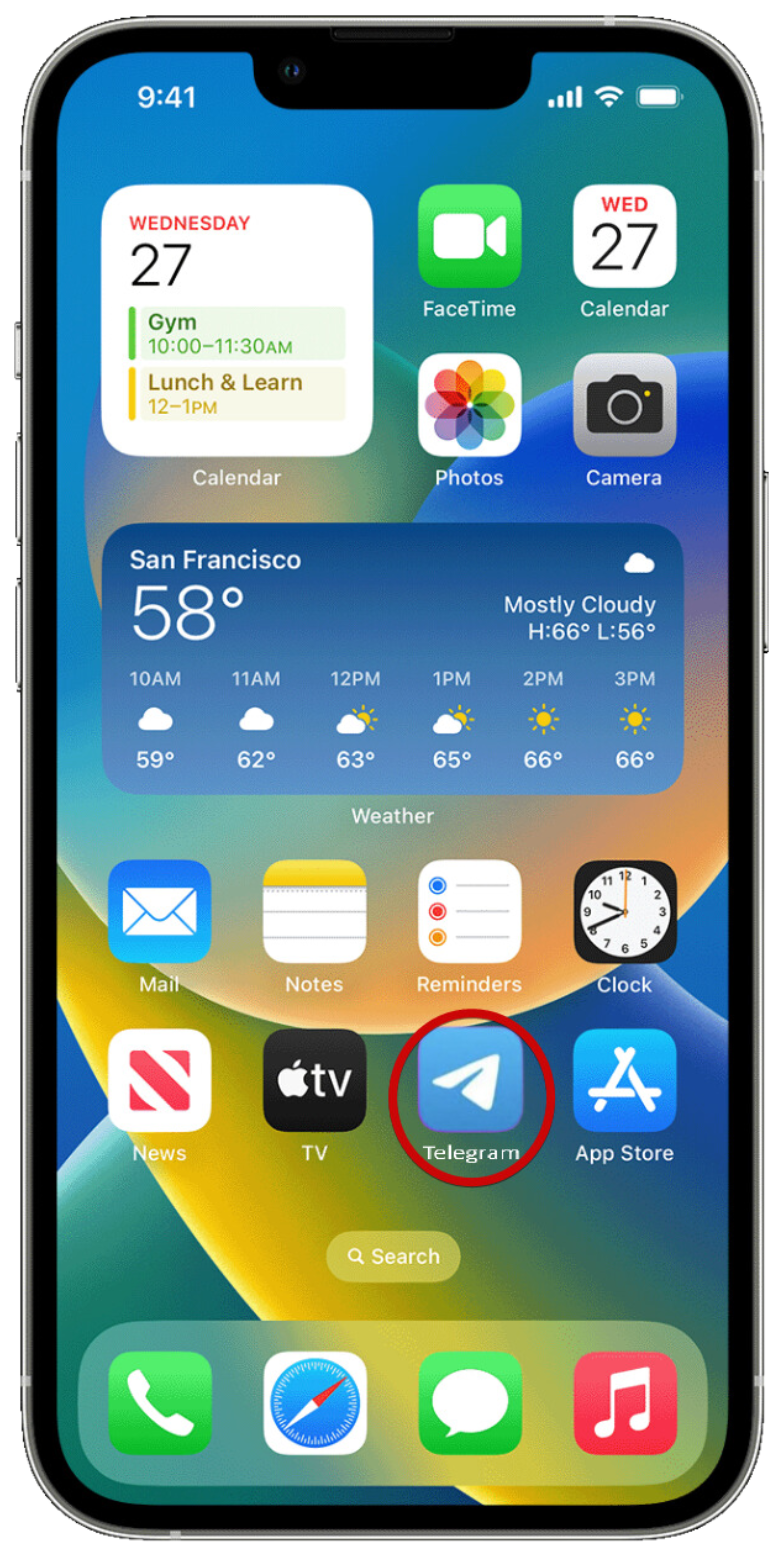
- Set Up Telegram
- Enter your phone number to register.
- You will receive a confirmation code via SMS, which you need to enter into the app to complete the setup.
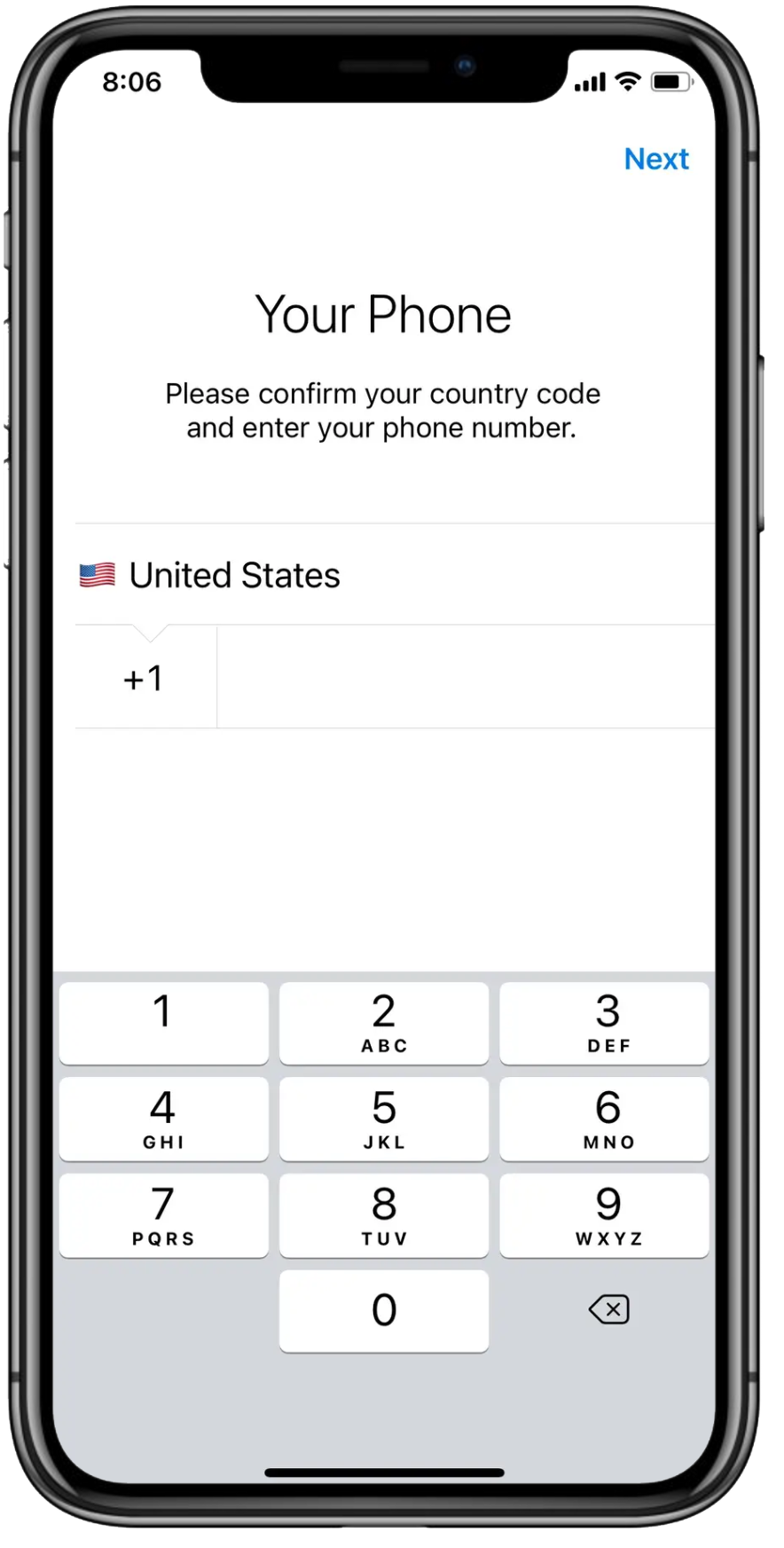
Installation Process for Android
- Open Google Play Store
- Tap the Google Play Store icon on your phone’s home screen.
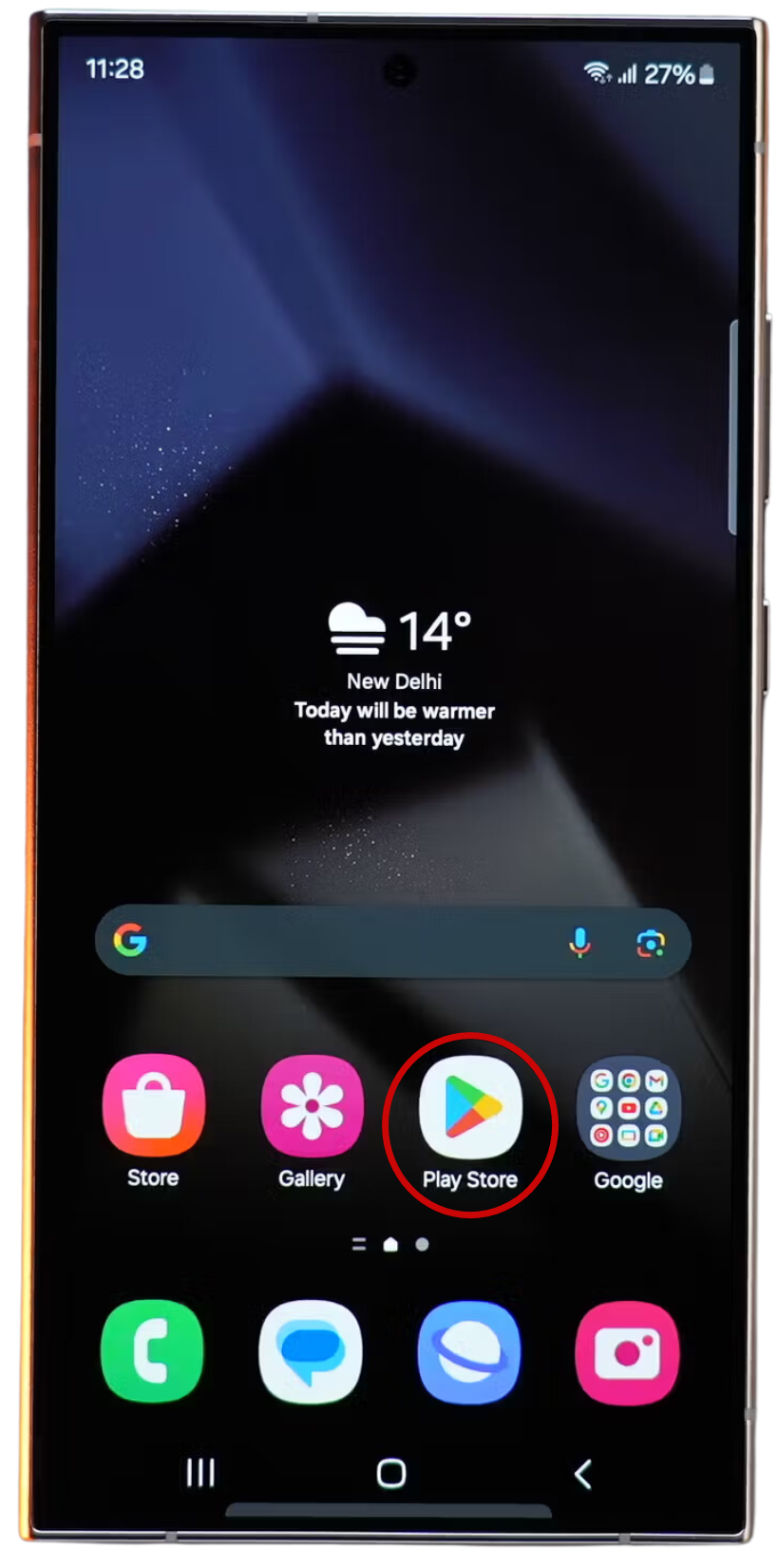
- Search for Telegram
- In the Play Store’s search bar, type “Telegram” and press enter.
- Download Telegram
- Find the Telegram app and tap “Install.”
- The app will download and install automatically.
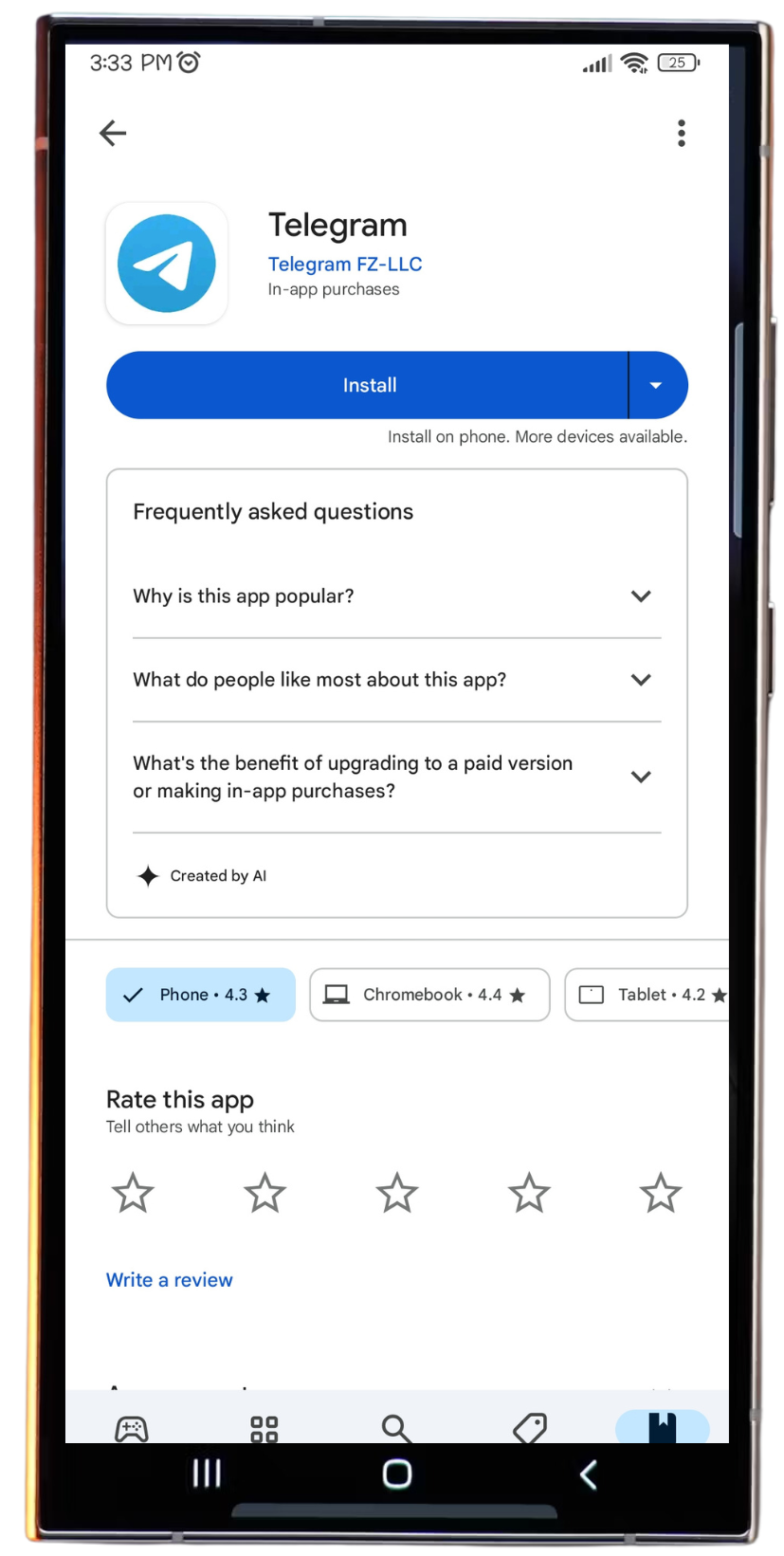
- Open Telegram
- Once installed, tap the Telegram icon on your home screen or app drawer to open it.
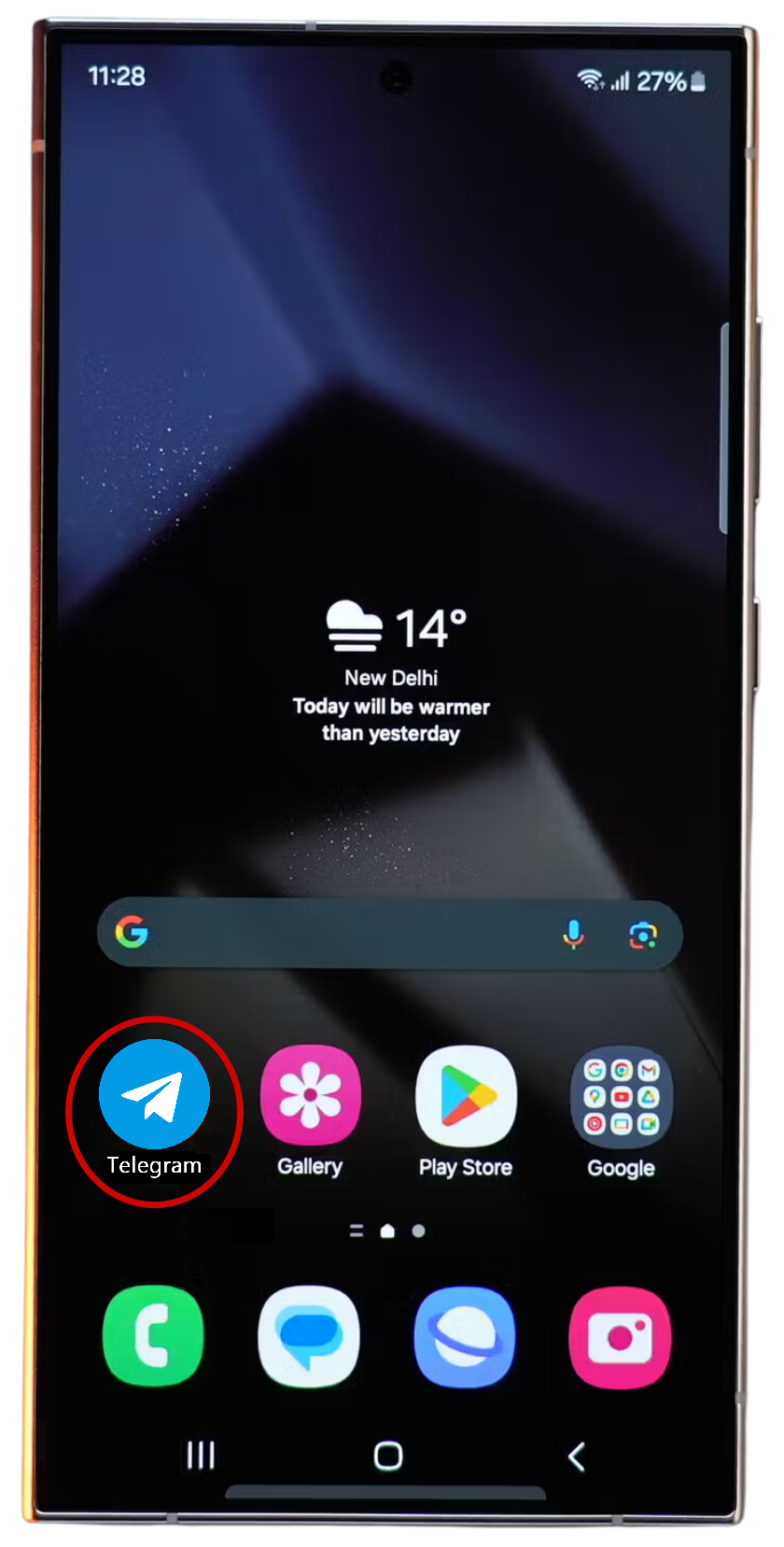
- Set Up Telegram
- Enter your phone number to register.
- You will receive a confirmation code via SMS, which you need to enter into the app to complete the setup.
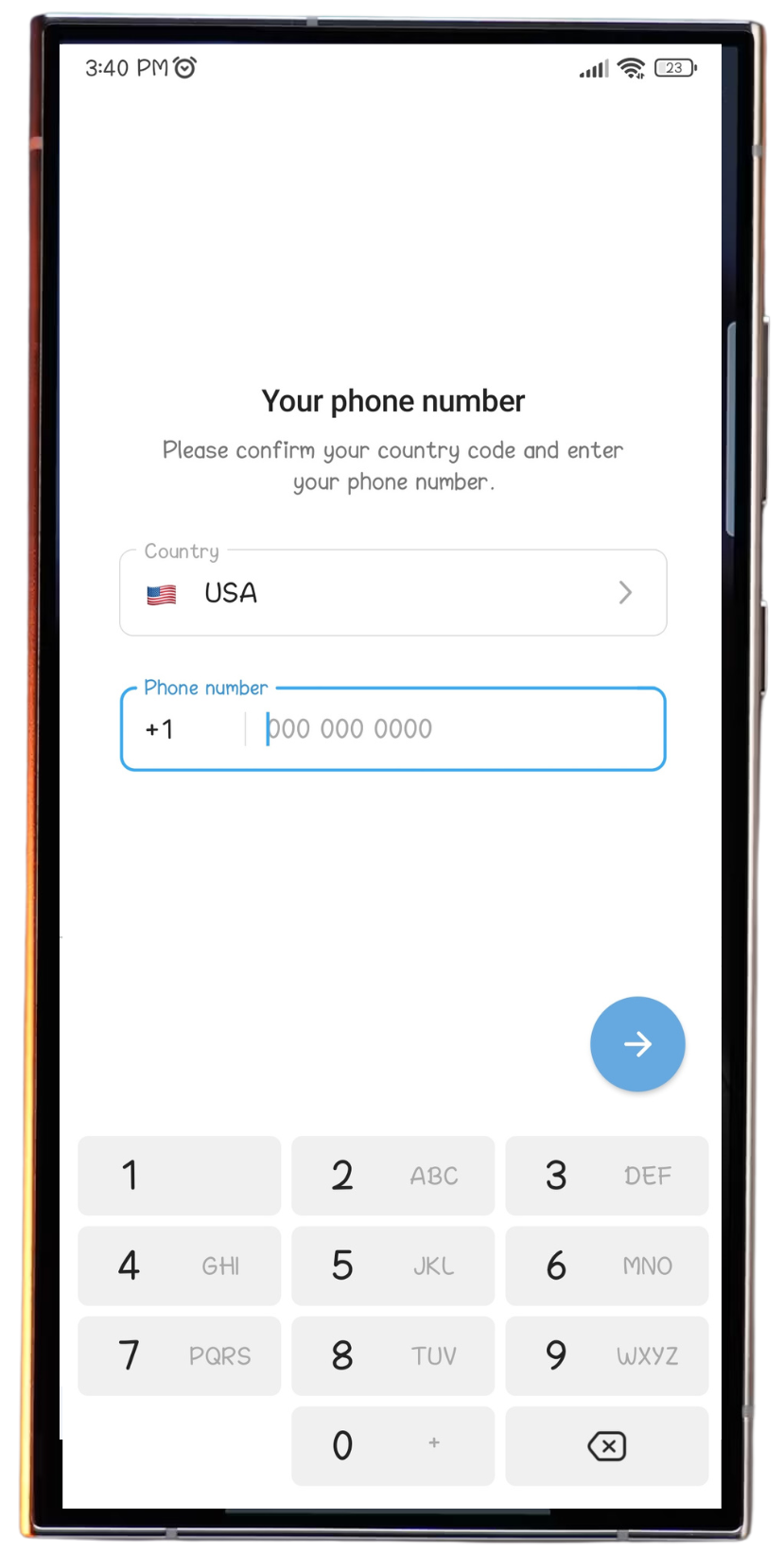

©2025 Global Profit Systems International, LLC. | All Rights Reserved